Refilling an ink tank printer is generally straightforward, especially with models like Canon’s MegaTank, Epson’s EcoTank, or HP’s Smart Tank, which are designed for easy refilling. Here’s a step-by-step guide to help you refill your ink tank printer:
1. Prepare the Work Area and Materials
- Work Surface: Place the printer on a flat, clean surface, and have some paper towels nearby to catch any spills.
- Gloves: Optional, but recommended if you’re handling ink bottles directly to avoid staining your hands.
- Ink Bottles: Make sure you’re using the correct ink for your printer model to ensure compatibility and print quality. Most manufacturers offer refills specifically designed for their tank systems.
2. Power Off the Printer
- For safety and to prevent any ink waste, turn off the printer and unplug it. This will also help avoid any unexpected cartridge movements.
3. Locate and Open the Ink Tank Compartment
- Open the ink tank cover, which is usually located on the side or front of the printer. Depending on the model, there may be individual caps or tabs for each color (usually black, cyan, magenta, and yellow).
4. Open the Ink Bottle
- Carefully open the ink bottle for the color you’re refilling. Some bottles have special nozzles or valves that fit directly into the ink tank to make refilling easier and prevent spills.
5. Align and Pour the Ink into the Tank
- Insert the nozzle into the appropriate color tank. Be sure to match the color on the ink bottle with the corresponding color tank to avoid mixing colors.
- Gently squeeze or let the ink flow into the tank. Most bottles are designed to stop automatically once the tank is full, so keep an eye on the ink level.
6. Seal the Ink Tank
- Once the tank is filled, remove the bottle and secure the cap on the ink tank. Close the ink tank cover on the printer to prevent dust or debris from entering.
7. Run a Cleaning Cycle (Optional)
- Some printers require a cleaning or priming cycle after refilling to ensure the ink flows smoothly. Check your printer’s manual for instructions on running this cycle.
8. Test the Print Quality
- After refilling, power the printer back on and run a test print or alignment page to ensure everything is working well. This will help confirm that the ink is flowing properly and that colors are printing accurately.
Tips for Refilling Ink Tank Printers
- Use Genuine Ink: Using the manufacturer’s ink ensures color accuracy, better longevity, and less risk of clogging or damage.
- Refill Before the Ink Level Drops Too Low: Refilling when the ink is low (but not empty) helps maintain print quality and can prevent air bubbles in the system.
- Avoid Overfilling: Only fill each tank to the maximum line indicated on the printer to avoid leaks or damage.
- Store Ink Properly: Keep unused ink bottles in a cool, dry place, away from direct sunlight.
Following these steps ensures that your ink tank printer remains in good condition and continues to provide high-quality prints. Let me know if you need further help with a specific printer model!