Here are some expert tips and tricks to get the most out of your printing setup, whether for Canon or other printers:
1. Optimize Print Settings for Quality and Efficiency
- Resolution: Higher DPI (dots per inch) gives better quality but uses more ink. Choose a lower DPI for drafts or documents that don’t need high detail.
- Paper Type: Always set the correct paper type in the print settings. Using “Photo Paper” mode for glossy paper or “Plain Paper” mode for regular sheets ensures optimal ink usage.
- Color Management: For color accuracy, let either the printer or software (e.g., Photoshop) handle color management—not both. Canon printers have profiles for popular paper types to help with this.
2. Extend Ink and Toner Life
- Draft Mode: Use draft or “eco” mode for non-essential prints to save ink.
- Regularly Clean Printheads: Many Canon printers offer a self-cleaning feature. Running this occasionally prevents clogs and ensures even ink distribution.
- Store Cartridges Properly: If storing extra cartridges, keep them in a cool, dark place to prevent drying.
3. Improve Speed with Print Queue Management
- Printer Queue Maintenance: Regularly clear the print queue to avoid old print jobs slowing down current ones.
- Print in Batches: For large batches, send all jobs at once and let them print sequentially to minimize wait times between prints.
4. Get Perfect Colors for Photos
- Use Canon ICC Profiles: Canon printers often have color profiles designed for specific photo papers. Load these profiles into your photo editing software for the best color match.
- Calibrate Your Monitor: Regular monitor calibration ensures what you see on screen matches what prints. This is especially helpful for photographers and designers.
- Check Printer Firmware Updates: Manufacturers release updates that may improve color handling or add new media profiles.
5. Prevent and Fix Paper Jams
- Align Paper Properly: Make sure paper is aligned and flat in the tray to avoid misfeeds and jams.
- Use the Right Paper Thickness: Check the printer’s specifications for maximum paper thickness, as some papers may cause jams if they’re too thick.
6. Troubleshoot Common Issues Quickly
- Ghosting or Faint Prints: This might happen if the toner is running low or if the drum is worn out. Try removing the toner, gently shaking it, and reinserting it.
- Paper Curling: This can happen if the printer overheats. Ensure the paper type and size settings match what’s loaded.
- Wifi Connection Drops: Position your printer closer to the router if using wireless, or consider a wired connection if possible to improve stability.
7. Save on Specialty Paper and Test Prints
- Do Test Prints on Regular Paper: Before printing a high-quality photo or design on expensive paper, do a test print on standard paper to confirm layout and colors.
- Cut Photo Paper to Size for Small Prints: If you only need a small print, cut a larger sheet down instead of using an entire photo paper sheet for one image.
8. Utilize Canon Printer Apps
- Canon offers mobile apps (Canon PRINT, Easy-PhotoPrint Editor) for easy setup, remote management, and quick photo printing from your phone or tablet.
Let me know if there are specific issues or advanced functions you’d like help with!